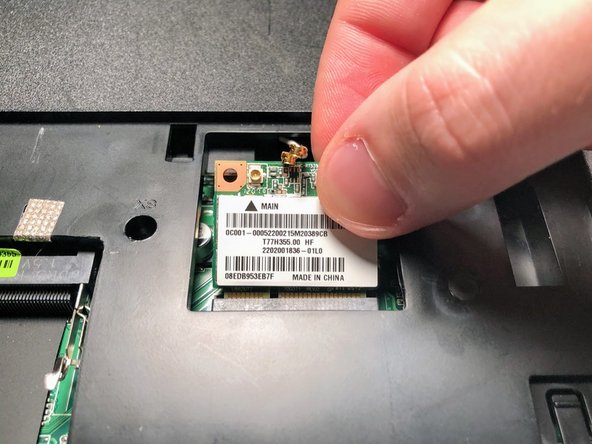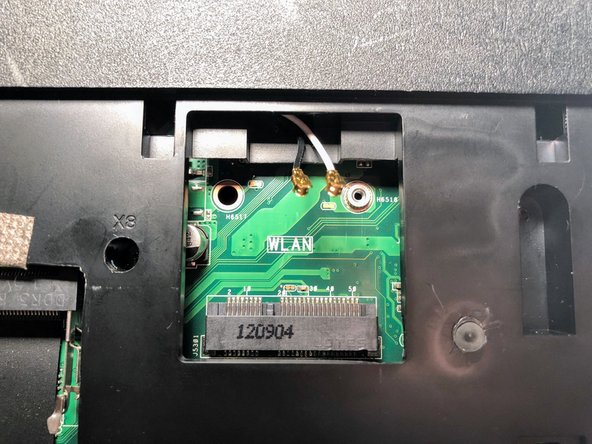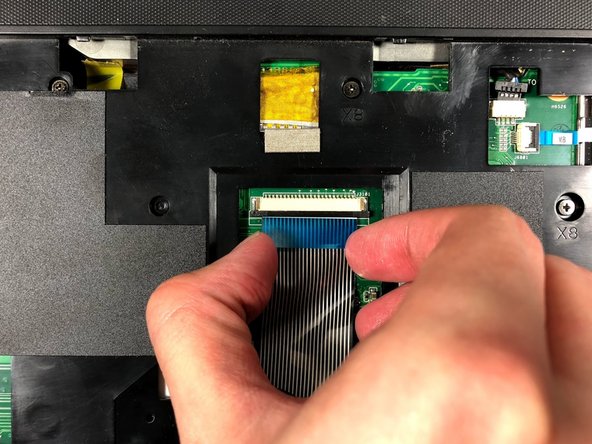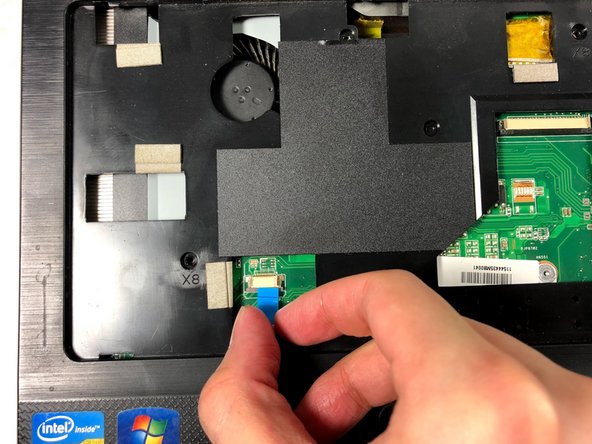Asus Z54C-JS31 Motherboard Replacement
Introduction
Passez à l'étape 1The motherboard connects all the hardware components of the laptop so that they can communicate with each other.
Ce dont vous avez besoin
-
-
Turn the laptop upside down so that the underside is facing up and locate the two switches that are on each side of the battery.
-
Slide the switch on the top right corner to the right.
-
Slide and hold the switch on the top left corner to the left and carefully remove the battery.
-
-
-
Use a Phillips #000 screwdriver to remove the two 9mm screws from the HDD/RAM cover panel.
-
-
-
-
Disconnect both the black and white coaxial connectors from the WiFi card by pulling up on the gold colored piece.
-
-
-
Turn the laptop to its normal position and open the display to show the keyboard.
-
Gently push back the five tabs holding the keyboard down using the plastic opening tool.
-
-
-
Remove the 3mm screw with a Phillips #000 screwdriver.
-
Slide out the optical disc drive by pulling it away from the laptop.
-
-
-
Turn the laptop over so that the back side is facing up.
-
Remove eight 9mm screws from the back of the laptop.
-
Remove two 6mm screws near the battery.
-
Remove two 3mm screws from the optical drive slot.
-
To reassemble your device, follow these instructions in reverse order.
To reassemble your device, follow these instructions in reverse order.