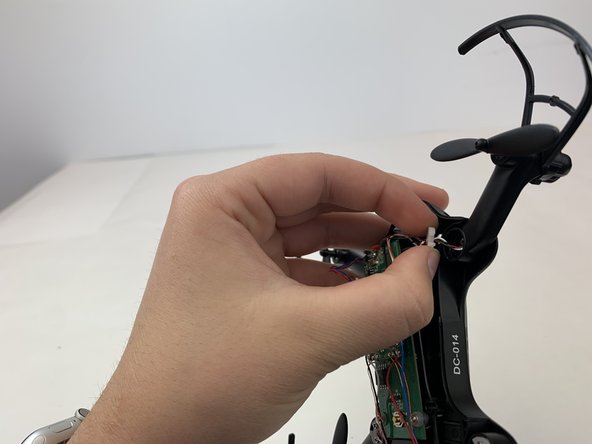DROCON Ninja Camera Replacement
Introduction
Passez à l'étape 1This guide will help you replace the camera on the DROCON Ninja DC-014. The drone’s camera provides live video to the user while in flight. If you’re unable to see the live video consider replacing the camera. To determine if the camera needs replacement check out the troubleshooting guide linked here. Remember to remove the battery before beginning any work on the drone. An opening tool and a Phillips 00 screwdriver are required for this repair.
Ce dont vous avez besoin
-
-
To turn the drone off, press and hold the black button on the top of the drone until all lights are off.
-
Firmly grasp the battery tab between your thumb and index finger.
-
Pull the battery away from the drone's body
-
-
-
Using a Phillips #00 Screwdriver remove the eight 4mm screws on the bottom of the drone.
-
-
-
-
Use a Phillips #00 screwdriver to remove the 5mm screws connecting the front two motor arms to the drone's body.
-
Use your fingers to gently pull the white plastic discs out of the motor arms.
-
To reassemble your device, follow these instructions in reverse order.
To reassemble your device, follow these instructions in reverse order.