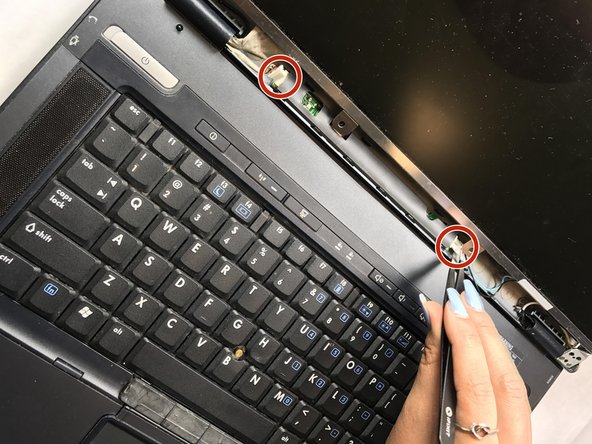HP Compaq nc8430 LCD Screen Replacement
30 minutes
Modérée
A besoin de meilleures images
Nécessite plus d'images
Étapes manquantes
Introduction
Passez à l'étape 1This guide will provide information on how to replace the LCD screen if you ever experience black out screen issues.
Ce dont vous avez besoin
Outils
Afficher plus…
iFixit touche une commission lorsque vous achetez par l'intermédiaire de ces liens.
-
-
Carefully flip the device over so that the bottom is facing up.
-
Slide both of the latches to the left.
-
-
-
Remove the four 1.2mm Phillip #1 screws circled.
-
The laptop may have rubber covers over the screws,. Remove them using a pointed tool to pry them out.
-
-
Presque terminé !
To reassemble your device, follow these instructions in reverse order.
Conclusion
To reassemble your device, follow these instructions in reverse order.