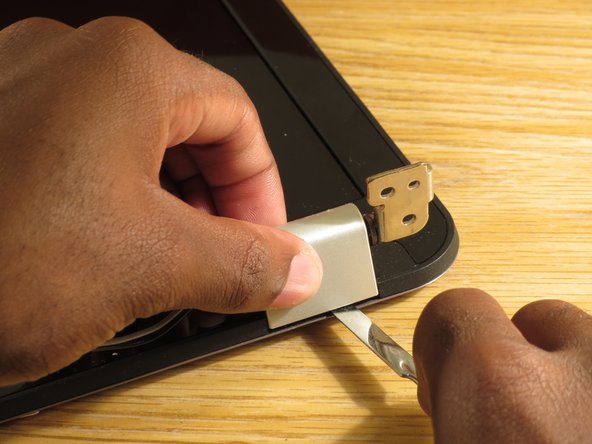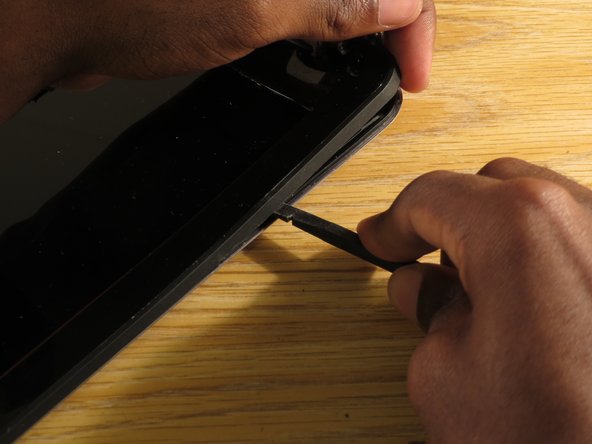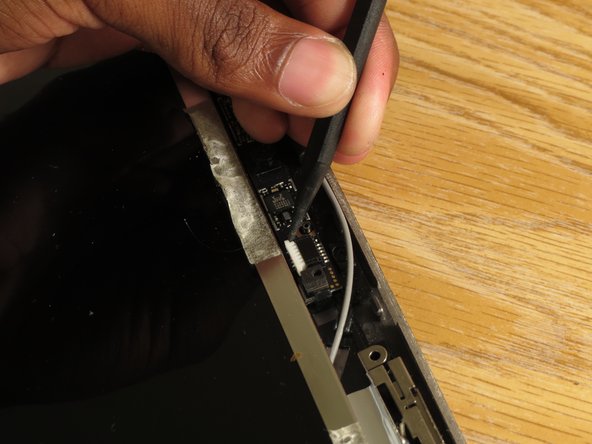HP DV7-4285DX LCD Replacement
Introduction
Passez à l'étape 1This guide will show how to disassemble the laptop and get to the display assembly to replace LCD screen.
Ce dont vous avez besoin
-
-
Make sure laptop is shutdown and unplugged from power adapter.
-
Slide the battery release latch to the left and remove the battery.
-
-
-
Unscrew the five screws holding the bottom cover for accessing the RAM, hard drive and wifi card.
-
Five Phillips #1
-
When removing the cover, start from the top edge and lift up.
-
Remove cover.
-
-
-
Use the edge of a plastic opening tool to pry the wifi antenna cable up from its socket on the wireless card.
-
Remove two screws from wireless card.
-
Two Phillips #1
-
-
-
Remove the one screw holding the optical drive.
-
One Phillips #1
-
Use a spudger to push on the metal tab below where the screw was. This should disconnect the optical drive from the SATA connector.
-
Remove optical drive.
-
-
-
-
To the left of the battery connector is a keyboard release latch. Use a spudger to release the keyboard.
-
Once freed, lift the keyboard up from the top.
-
Use the edge of a plastic opening tool to carefully flip up the retaining flap on the keyboard ZIF socket.
-
Remove keyboard.
-
To reassemble your device, follow these instructions in reverse order.
To reassemble your device, follow these instructions in reverse order.
Annulation : je n'ai pas terminé ce tutoriel.
12 autres ont terminé cette réparation.