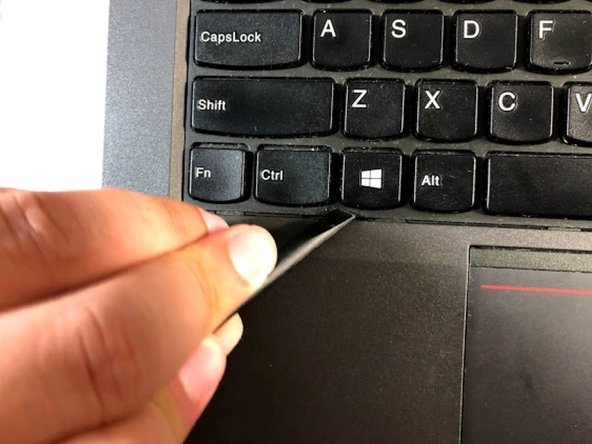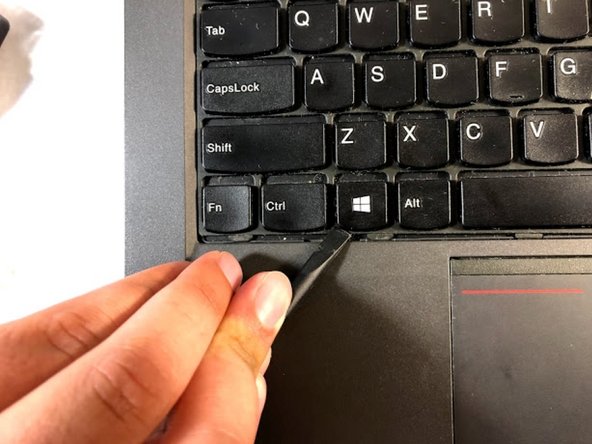Lenovo ThinkPad T440p Keyboard Replacement
Introduction
Passez à l'étape 1If keys are unresponsive or the whole keyboard is unresponsive you will most likely need to replace the keyboard for your Lenovo ThinkPad T440p. Replacing the keyboard can be quite tedious but will mainly consist of unscrewing screws and using your spudger to lift and remove cables. When removing the plastic cover, remove carefully.
Ce dont vous avez besoin
-
-
Using the spudger, move the plastic protector by pressing it down and forward in order to uncover the screws.
-
-
To reassemble your device, follow these instructions in reverse order.
To reassemble your device, follow these instructions in reverse order.
Annulation : je n'ai pas terminé ce tutoriel.
9 autres ont terminé cette réparation.