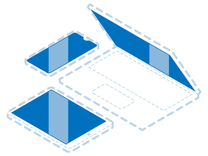Lenovo Thinkpad x230 Screen Module Replacement
Introduction
Passez à l'étape 1To remove the screen module off the laptop board follow the following steps
Ce dont vous avez besoin
-
-
Flip the computer upside down.
-
The red rectangle shows the location of the battery.
-
-
-
Locate the two switches that lock the battery. Push the left-hand switch outward into the "unlocked" position.
-
-
-
Now push and hold the right clip to the right while using your other hand to gently slide the battery away from the computer.
-
-
-
Locate the hard drive enclosure (marked by the red rectangle).
-
-
-
Use a small Phillips screwdriver to unscrew the single screw that holds down the hard drive enclosure cover.
-
Carefully remove the hard drive enclosure cover.
-
-
-
Gently pull the black pull tab out from above the hard drive. Continue pulling on the pull tab until the hard drive and the two plastic rails come out of the enclosure.
-
-
-
Remove the plastic rails from the old SSD/hard drive and place them on the new SSD/hard drive.
-
-
-
-
Once you have located the two screws, remove them with a small Phillips screwdriver.
-
-
-
Use a a plastic spudger (or a flat screwdriver) to push the keyboard towards the screen. This will pop the bottom of the keyboard out of the casing.
-
-
-
You are done - the keyboard is not connected to the laptop any more and can be replaced.
-
To reassemble your device, follow these instructions in reverse order.
To reassemble your device, follow these instructions in reverse order.
Annulation : je n'ai pas terminé ce tutoriel.
5 autres ont terminé cette réparation.