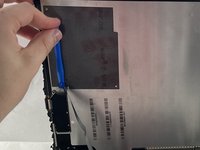Microsoft Surface Book 2 15" Front Camera Replacement
Introduction
Passez à l'étape 1This guide is used to explain how to replace the front camera on the Microsoft Surface Book 2 15. It uses the motherboard replacement guide as a prerequisite guide, which is a difficult task to perform.
The front camera replacement itself is a fairly simple one, that just requires detaching a ribbon cable and reattaching it. However, the steps before it where you open the laptop can difficult.
A majority of the issues that are found with the Microsoft Surface Book 2 15 can be solved through software solutions. Therefore make sure to review troubleshooting page and trying the solutions listed their before making any repairs to the device.
Ce dont vous avez besoin
Pièces
Outils
Afficher plus…
-
-
Open the laptop, then orient it so the touchpad is on your left.
-
Starting at the hinge, count six holes up on the tablet portion of the laptop.
-
-
-
-
After lifting the motherboard, locate the two cameras near the center of the motherboard.
-
Unplug front camera (right side) from the motherboard (lift carefully).
-
To reassemble your device, follow these instructions in reverse order.
To reassemble your device, follow these instructions in reverse order.