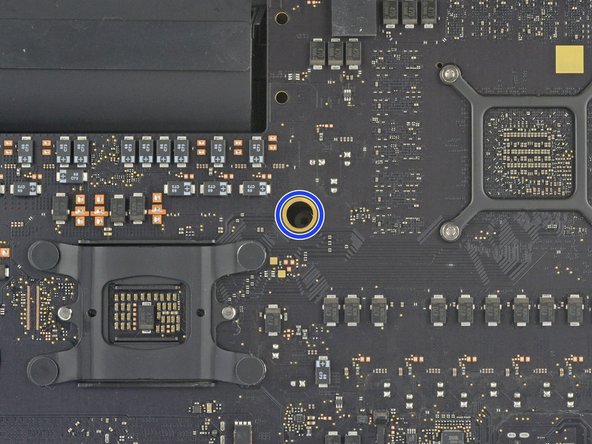Introduction
Si votre iMac est configuré avec un Solid State Drive ou un Fusion Drive, vous trouverez un SSD Blade à l'arrière de la carte mère. Utilisez ce tutoriel pour accéder au SSD Blade et le remplacer.
Avant de commencer à réparer votre iMac : débranchez l'ordinateur et appuyez sur le bouton d'alimentation pendant dix secondes pour décharger les condensateurs du bloc d'alimentation.
Faites très attention de ne toucher ni les pattes des condensateurs ni les brasages à l'arrière du bloc d'alimentation.
Ce dont vous avez besoin
-
-
La charnière n'étant pas coincée, l'iMac est instable et difficile à manipuler. Vous pouvez effectuer votre réparation sur l'iMac couché, mais c'est plus facile en le stabilisant avec une cale de maintien pour iMac.
-
Si vous utilisez la cale de maintien iFixit en carton, consultez ces instructions pour l'assembler.
-
-
-
En commençant à gauche de l'écran, à côté du bouton de marche, insérez l'outil pour ouvrir l'iMac dans l'espace entre la vitre frontale et le boîtier arrière.
-
-
-
Utilisez l'outil comme une roulette à pizza. Faites-le rouler le long de la rainure pour couper la mousse adhésive entre le châssis et l'écran.
-
Parcourez le côté gauche de l'écran avec votre outil.
-
-
-
Faites à présent le tour du coin supérieur gauche avec la roulette.
-
-
-
Saisissez les deux cartes insérées dans les coins et faites-les doucement pivoter pour agrandir l'espace entre l'écran et le boîtier.
-
Si l'adhésif semble coller à certains endroits, faites une pause et utilisez une des cartes pour couper l'adhésif restant.
-
Commencez à soulever le bord supérieur de l'écran du châssis.
-
-
-
Tout en maintenant l'écran d'une main, servez-vous de l'autre pour débrancher la nappe d'alimentation de l'écran.
This is not a picture of the 2019 model. On the 2019, the cable is angled and very close to a metal part that looks like it could be a wireless card. This makes it difficult to squeeze in the edges required to release the cable. I was able to unfasten it using my fingernail, doing one side at a time.
Same issue. You can't just pull it out. I used a plastic "spudger" to push the clips in. The photo here shows where to press
https://www.icloud.com/sharedalbum/#B0qG...
See also my comment in step 20
-
-
-
Retournez le clapet métallique qui verrouille la nappe de données de l'écran.
-
Débranchez la nappe de données de l'écran.
on the 2020 model there is also a connector from the camera that is connected ted to the screen.
This isn't the photo of my IMac 27 2019.
To remove this clip, lift up the plastic tag sticking down & the metal clip will lift too
-
-
-
-
Saisissez la petite languette au bout d'une des bandes adhésives en bas de l'écran et tirez-la vers le haut de l'iMac pour la décoller.
-
Recommencez pour décoller la seconde bande adhésive.
-
-
-
Soulevez l'écran du châssis et retirez-le de l'iMac. Posez-le à l'envers sur une surface plate et lisse.
-
Si nécessaire, soulevez-le lentement d'un côté pour défaire l'adhésif restant.
-
-
-
Avec un tournevis cruciforme, ôtez les neuf vis de 3,2 mm qui fixent le support de fixation.
-
Vous devrez peut-être décoller l'adhésif qui parcourt le bord inférieur du boîtier de l'iMac, pour pouvoir accéder aux vis.
I did not find it necessary to remove these screws and this bar
-
-
-
Ôtez le support de fixation inférieur du boîtier de l'iMac.
No comments on this ?
It's quite possibly the most difficult part to put back in the entire process
The screws are tiny and the there is no easy way to line up the holes on the bracket with the screws
Having got this far - it wasn't even all that necessary to remove this part in the first place
Severe pain in the neck
With the right tools and technique, the bracket can easily be replaced in under a couple of minutes.
Use a screwdriver with a magnetized tip which frees up one hand and place a screw on the tip first.
Then line up the screw hole on just one end of the bracket and using a pair of tweezers from the side, hold the bracket in place while you put in the screw.
Next, do the same on the other end of the bracket. After that, all of the screws in the middle are quick to replace. I didn't really have to touch the bracket again after the end screws were in place.
Hope that helps someone else since removing this bracket does make later steps a bit easier.
-
-
-
Retirez les deux vis T10 de 10 mm.
I found i didn’t need to remove the speaker nor the hard drive. In fact I managed to remove the old PSU without even removing the chin strap. However, to install the replacement PSU, I had to remove the chin strap. So I would say, remove the chin strap, but you can optionally leave the speaker and hard drive in.
While you do not need to fully remove the screws as once you loosen them a few turns the speaker becomes free. I found that after the removal of the speaker, I turned it over and popped the screws out as this made it easier to replace it later as I could see the alignment before putting the screws back in. If not you may be off a little and you do not want to force the screw back in.
I used a pill container that I got from Walgreens to hold all of the fasteners I removed during the disassembly process. The container has 14 compartments (individual compartments for each morning and evening of the week). I put a small piece of paper in the compartment with the fasteners to note the name and step of the procedure and the size of the tool I used. Hopefully this will be useful when I go to put it back together again.
-
-
-
Débranchez le câble du haut-parleur gauche de sa prise sur la carte mère.
-
Libérez le câble de l'interstice entre le disque dur et la carte mère.
I didn’t unplug and de-route this cable. Later, Step 29, has you remove the left speaker. This isn’t necessary. If you can just move the speaker over to expose the hard drive mounting screws, so if you’re not going to remove the speaker, you don’t need to unplug it.
-
-
-
À l'aide d'une spatule (spudger), débranchez le connecteur du bouton de mise sous tension de sa prise sur la carte mère.
there is no need to disconnect the speaker, just unscrew it and move aside slightly to reach the HDD screws (about 5mm) - if you want to replace just the main HDD
Take note of exactly what direction this tiny little wire was.
The connector has a plain black side and the other side you can see the 2 silver connectors.. the side you can see the 2 silver connectors faces the front.. the plain side is to the back/against the logic board.
If I leave my iMac unplugged for an extended period, say 24 or 48 hours, is it still possible to get an electric shock from the PSU? Do the capacitors eventually discharge?
you can do this method, or just wear latex gloves.
make sure you’ve actually unplugged the mac when running this cable, and not had it plugged in to test the diagnostic LEDs, because one of those wee silver spots is carrying 230v, and its 6mm away from the place the cable runs, So if you have fat fingers like mine, that’s a free wake up zap
-
-
-
Soulevez le haut-parleur gauche en le tenant droit jusqu'à ce que le câble du bouton de mise sous tension soit visible (environ 1,3 cm).
This is MUCH easier to do if the support bracket along the bottom is removed first. See Changement carte mère iMac Intel 21,5" écran Retina 4K (2017) step 25.
Use a P00.
To replace it, introduce it like in the photo at the link to be able to hold the right most holes of the chassis and bracket. Replace the first screw, align the bracket to the horizontal and add the screws from right to left. Each one will bring up the next hole in the bracket close enough to screw through. Reverse those directions if you are a leftie.
-
-
-
Sortez doucement le câble du bouton de mise sous tension de sa rainure dans le haut-parleur gauche.
Pay attention: if pulling out the loudspeaker tear off the wire of the power button, Apple have not any service parts except for the whole rear housing!
This is MUCH easier to do if the support bracket along the bottom is removed first. See Changement carte mère iMac Intel 21,5" écran Retina 4K (2017) step 25.
Use a P00.
To replace it, introduce it like in the photo at the link to be able to hold the right most holes of the chassis and bracket. Replace the first screw, align the bracket to the horizontal and add the screws from right to left. Each one will bring up the next hole in the bracket close enough to screw through. Reverse those directions if you are a leftie.
-
-
-
Soulevez le haut-parleur droit en le tenant bien droit et sortez-le de l'iMac.
-
Appuyez sur l'extrémité du connecteur tout en tirant sur l'extrémité du haut-parleur, pour faire passer le câble sous le support droit du disque dur.
I found it wasn't necessary to remove the speaker from the left side to remove the hard drive. You can remove the screws, and then slide it over to the left — giving more than enough room to access the hard drive.
me too. don't need to remove it if you only want to change the hd
Agreed, wast of time to fully remove the speaker.
easier to remove the speakers if you unscrew the front ‘chin strap’ - 6/9 phillips screws that you can see in the picture hold that aluminum piece in place
Agree. This is MUCH easier to do if the support bracket along the bottom is removed first. See Changement carte mère iMac Intel 21,5" écran Retina 4K (2017) step 25.
Use a P00.
To replace it, introduce it like in the photo at the link to be able to hold the right most holes of the chassis and bracket. Replace the first screw, align the bracket to the horizontal and add the screws from right to left. Each one will bring up the next hole in the bracket close enough to screw through. Reverse those directions if you are a leftie.
-
-
-
Tirez le câble données SATA/alimentation tout droit hors de sa prise sur le disque dur.
-
-
-
Débranchez la nappe de commande de l'alimentation du bloc d'alimentation.
I found this cable very difficult to disconnect, be very careful because the cable is between a black tape and it's stuck very hard to the logic board and the cable is very short and you don't have space to move and separate it from the connection! Be patient and take the time you need
I found than putting the flat end of the spudger at the center of the cable, and tilting it got the cable out without an issue.
I was able to use the flat end of the spudger on the sides. You can see a tiny little clip on each side. Be very gentle!
These connectors seem pretty tough to remove until one understands the latch. Each side of the plug are two little sprung tabs (the tab is part of the spring clip which runs down the side of the plug on each side - makes sense once you see the removed plug!). Squeeze them in towards each other and then gently pull the plug from the socket. No great force, or even the spudger, needed once that is done.
One more tip, has worked on other cables for me. Fish the skinniest spudger tip you have under the cable, and with a finger of your other hand put opposite pressure on the cable against the spudger and gently work it out
If u are right handed, i can recomend to use your index left nail to press de bottom sprung, and a flat spudger on the right hand, came off so easy
If you have a insulated long nose pliers along with a splugger and can get underneath the cable WITH the long nose pliers on the RIGHT side of the cable, towards the logic board, with the splugger on the LEFT Side of the cable doing the same, you can get the leverage to GENTLY pull this cable out very easily.
-
-
-
Déplacez le bloc d'alimentation vers le bord gauche du boîtier et vers le haut pour le libérer de l'encoche dans la carte mère.
This is MUCH easier to do if the support bracket along the bottom is removed first. See Changement carte mère iMac Intel 21,5" écran Retina 4K (2017) step 25.
Use a P00.
To replace it, introduce it like in the photo at the link to be able to hold the right most holes of the chassis and bracket. Replace the first screw, align the bracket to the horizontal and add the screws from right to left. Each one will bring up the next hole in the bracket close enough to screw through. Reverse those directions if you are a leftie.
The top right screw on the power supply actually screws into a stand-off screw connected to the back of the iMac case. Once you have removed the 4 x Torx 8 or 10 screws you can move the power supply enough to see the upper face of it.
It has a Torx 25 slot in it and comes out easily. This will give you a lot more room for your fingers in Step 40, depressing the tab on the DC power cable connector to pull it out, and when replacing it on reassembly. You may find it won’t require you removing the support bracket as in the suggestion above.
-
-
-
Appuyez sur la languette sur le connecteur du câble d'alimentation CC, puis tirez-le tout droit hors de sa prise au dos de la carte mère.
Remember to push in the disconnect tab on the large connector. Carefully insert your finger and push on the tab before you pull on the connector.
Thank you Manuel, this was a tricky one.
Yes, I pulled the whole socket out because I didn’t know about the tab. Fortunately I was able to place it back in. Not sure if it was glued or how it was anchored but it seems to have a solid connection and I can’t easily pull it out by hand. Once I plug the power cable back in should be ok.
This connector was very difficult for me to remove (even after pushing the disconnect tab). Eventually I had to use a pair of needle nose pliers to wiggle it back and forth out of the socket. A lot of the cables on the my late 2015 model were very tight and a struggle to get out.
I'm struggling with this step. I presume that the tab to which you are referring is behind the connector. I can see a plastic protrusion there but it does not move when I push it. Just to get my finger behind it requires the power board to be moved quite a bit btw.
i could not get it out by the force of my fingers, so what i did was slightly turn the imac 90 degrees so i could reach the area better, push up (so, vertically) the power control board, push in the tab on the bottom of the connector with my right hand, and slightly wiggle the connector out of its socket with a plier
Left index finger pushing on the tab from behind the connector, using needle pliers in right hand to rock up & down did the trick thanks @starfleet_tone
Just be careful! I’ve seen two systems where the socket was pulled fully off! So the logic board then needs repairs or replacing being just a bit too aggressive!
Dan -
Needle nose and wiggling worked for us too. We were stuggling like heck with it when just using hands!
This is MUCH easier to do if the support bracket along the bottom is removed first - more space to angle the board upwards. See Changement carte mère iMac Intel 21,5" écran Retina 4K (2017) step 25.
Use a P00.
To replace it, introduce it like in the photo at the link to be able to hold the right most holes of the chassis and bracket. Replace the first screw, align the bracket to the horizontal and add the screws from right to left. Each one will bring up the next hole in the bracket close enough to screw through. Reverse those directions if you are a leftie.
I did as Andrew Gough did, per other videos reviewed. Removed it right away. Just makes things easier, more space for just a few screws :)
The top right screw on the power supply actually screws into a stand-off screw connected to the back of the iMac case. Once you have removed the 4 x Torx 8 or 10 screws you can move the power supply enough to see the upper face of it.
It has a Torx 25 slot in it and comes out easily. This will give you a lot more room for your fingers in Step 40, depressing the tab on the DC power cable connector to pull it out, and when replacing it on reassembly. You may find it won’t require you removing the support bracket as in the suggestion above.
I used your suggestion to remove the stand-off and then used my left hand index finger to press the tab while rocking the connector side to side with a needle nose pliers. Plug came out easily.
The tab is a pain in the a$$$ to get your finger in there. I was so horrified at the size of the capacitors that I put on gloves to reduce any amount of shock :-) . To get it loose I would pull out carefully the power board as far as I could than I wedge my index finger under and press the tab and slowly pull until I saw a slight gap between the end of the socket and the plug. I than place the flat part of the black spudger or blue one into the gap and use as it as a wedge to help move the plug forward as I kept the tab pressed.
-
-
-
Basculez le haut du bloc d'alimentation vers vous, comme pour ouvrir une boîte aux lettres, afin d'accéder au connecteur du câble de la prise CA.
-
Débranchez le connecteur du câble de la prise CA.
To reassemble, do the same in reverse but keep power supply board more upright than slanted down when re-inserting it in to the lower right corner. The lower right screw post has an protrusion under/behind it and the Power Supply's small 2 wire plug must fit between the front of your Mac and the obstruction. Then it just slides right in and then screw it down.
Wear gloves when doing this to reduce any shock. The size of those capacitors are very unnerving and scary. Also those solder joints.
-
-
-
Utilisez un tournevis Torx T10 pour ôter les deux vis de 10 mm qui fixent le haut-parleur droit.
-
-
-
À l'aide de l'extrémité plate d'une spatule, débranchez le connecteur du câble du ventilateur de sa prise sur la carte mère.
-
-
-
Retirez le ventilateur de l'iMac.
Use a piece of tape around the antenna cables to keep them in the same order, makes reassembly a little easier.
-
-
-
Prenez un tournevis Torx T5 pour retirer les deux vis de 4 mm qui fixent les câbles d'antenne AirPort/Bluetooth.
Rather than unscrew the antenna cables, I usually unscrew the screws on the board and slide out the whole AirPort/Bluetooth module, which means I need not keep track of which antenna cable goes where.
Fully agree with comment of johann! I did it that way and was glad to not having to deal with the microscopic IPEX "coax" antenna connectors and order of them.
I'd like to add that after removing the 2 screws, the wifi/bt module is still holding into these 2 holes with 2 metal pieces.
Before pulling the module out of its socket, one has to slightly lift it away from the mainboard (maybe 1mm, so the metal pieces leave the holes).
Fully agree. It is not only handy for order of cables but especially eliminates risk of damaging the quite delicate IPEX connectors on the broadcomm wifi/bluetooth board when removing and reconnecting later. This happened to me. It is a huge hassle to replace / repair.
This should be main option!! Wish I read this comment first.
-
-
-
Utilisez la pointe d'une spatule pour débrancher les quatre connecteurs d'antenne de la carte AirPort/Bluetooth.
-
Tout à gauche
-
En haut
-
En haut à droite
-
En bas à droite
TIP: Tape all 4 cables first to keep them in the correct position when re-assembling.
-
-
-
Prenez la pointe d'une spatule pour retourner le clapet de retenue de la prise ZIF de la nappe du microphone.
-
Avec une pincette, tirez délicatement la nappe du microphone tout droit hors de sa prise.
Make a 10x macro photo of that connection with a good camera (showing how far the ribbon cable is inserted into the connector) BEFORE opening/pulling and later AFTER reinserting/closing it. Then carefully compare the photos concerning how far the cable is inserted.
The only mistake I made while fixing my iMac was not to fully reinsert that ribbon cable and thus the mic did not work at first.
-
-
-
Dévissez les vis suivantes qui fixent la carte mère :
-
Deux vis T8 de 23,7 mm
-
Une vis d'écartement T25 de 20,1 mm
-
Une vis T8 de 17,6 mm
-
Une vis T8 de 7,2 mm
-
Trois vis T8 de 7,1 mm
-
Une vis captive T8
A 3.0 Hex driver worked for the T25 spacer screw.
-
-
-
Tirez sur le connecteur et le câble SATA du disque dur et faites-les passer à travers le support du disque dur. Déplacez le câble vers le côté droit de l'iMac, hors du chemin du conduit d'évacuation.
When reassembling one should not "pull it through the right bracket", but rather "pull it through between the right bracket and the case".
-
-
-
Avec un tournevis Torx T8, dévissez les deux vis de 5,6 mm en haut du conduit d'evacuation du dissipateur thermique.
-
-
-
Quand vous remontez votre iMac, faites très attention à bien aligner les ports E/S extérieurs. La carte mère pourrait être de travers, même si elle est fixée par toutes ses vis.
-
Vous pouvez brancher une clé USB ou un câble ethernet pour vérifier que la carte mère est bien positionnée quand vous la vissez.
Insbesondere die USB3.1 Port sollten mit einem Stecker belegt werden! Ich habe nur die USB3.0 (A?) Ports mit Steckern belegt und konnte nach dem Zusammenbau alle Port benutzen, aber nicht die USB3.1 (C) Ports. Am besten überall einen Stecker rein.
Confirmed. Used the rightmost USB-C and the leftmost USB-A connector and it aligned perfectly.
-
-
-
Tirez le connecteur du câble d'alimentation SATA vers le haut pour le débrancher.
-
Débranchez le connecteur du câble de données SATA en appuyant sur sa languette de verrouillage puis en le soulevant tout droit vers le haut.
-
Retirez le câble SATA de l'ensemble carte mère pour qu'il ne vous gêne pas et pour qu'il ne soit pas endommagé.
Is this picture correct with 7 pins? Or is it form the 5k version? (See comments on that case below).
There is an cable on eBay with 5 pins.
This guide was written the year before the 5K model first came out. The cable in the photo is definitely for the model listed, although it’s always possible Apple made more than one variation.
Hey, if you got this far and your iMac is getting along in years, maybe pick up a BR2032 battery and replace the PRAM battery while you’re at it, as you have to get to this point to access it.
I'm waiting on the battery now! I have a CR2032 in the house, but I looked them up, and they're too different to make me comfortable using one. And I accidentally ordered the BR3032, AAAGH. Sigh. Stupid Amazon put them side by side, and I clicked on the wrong one. :) Must've been Amazon's fault. :) But for sure, I was looking at my computer in pieces, and I looked at that battery, and I thought, wait, when was this thing built? 2017? Um. Might be time for a change.
Tom, great tip on the battery. I put a new one in my 3½ year old iMac.
Could have used a warning that this cable is not present in models that shipped with a SSD. I was replacing my blade SSD and adding a new SSD at the same time, only to find that I was missing this cable while my iMac was in pieces. Had to reassemble it without adding the SATA SSD, major hassle.
This is a bit of a grey space.
Clearly you don’t need the cable if you are replacing the HDD or switching it out of a SSD. Its only when you are enhancing your system by adding a drive which you didn’t have before.
Dan -
Hello congratulations on your ssd blade upgrade. Have you used the owc blade or a samsung + adaptor? Regarding the cable, do you know if we can buy the cable and plug it into the logic bard so to add another ssd in the aluminum frame ? thanks a lot have a niceday
Patrick -
@patrick7508 - I encourage you to stick with a pin-compatible drive not use a M.2 adapter as they are not reliable and some drives are not compatible. Stick with a real Apple drive or OWC. Just think of the work you needed to do just to get to the drive.
Dan -
-
-
-
Retirez la vis T8 5,3 mm par laquelle le SSD est fixé sur la carte mère.
What type och screw is this? I just need the measurements, is it a standard M-size screw?
Did you find out any details about the screw in the end?
djones -
I am also searching for the right screw. There wasn’t one there before as there was no M.2 SSD there before (late 2015 iMac with HDD configuration). It’s definitely smaller than the T8 Torx’s I have been taking out so far.
Boris -
I bought the 1TB PCIe SSD for my 5K iMac (late 2015). Worked like a charm without any hiccups; great vendor: https://beetstech.com/product/solid-stat...
I have bought an iMac 2015 with 3TB Fusion drive, from which the SSD blade was out of order.
A serviceman had split the Fusion drive and the iMac ran on HDD only. Awfully slow...
On the top of it the boot time was very long since the bootloader waited 3 minutes for the defective SSD to show up.
Since I had an Apple 121GB blade from an upgrade on a Macbook Air I replaced the SSD.
Now my iMac boots directly from the 121GB blade (AFPS), lightning fast. The 3TB HDD is HFS+ and holds my user files and Time Machine. -
-
-
Soulevez légèrement l'extrémité du SSD et tirez-le hors de sa prise sur la carte mère en le tenant bien droit.
What do you mean? I'm going to buy a ssd to add it in my imac 27 late 2013 the came without it.
Which part I need?
I think what he meant to say is the SSD shown (Samsun) is for a late 2013. The 2014 iMac uses a Sandisk unit (see the 5k teardown).
Ifixit have made the mistake of referencing the late 2013 iMac teardown photos here.
Brent -
Not get confused! Apple used different vendors of their SSD’s both SanDisk & Samsung supplied SSD’s in this series.
Dan -
For the 2012 iMac 27”, I can confirm the Blade SSD is an 8+18 pin SSDD and I believe this is a SATA drive, NOT a PCIe (NVMe) drive. I took my 2012 apart to try to add an NVMe drive with 2013 macbook adapter, and it does not fit. I didn’t have an adapter that worked so I just replaced the 3.5” HDD with a 2TB SATA 2.5” SSD and left the blade slot empty.
The SSD drives available from OWC have speeds consistent with SATA drives, so I think the benefit of replacing or filling the blade slot are pretty minimal unless you’re really trying to maximize your available storage space, in which case it’s likely better to invest in an external or network attached solution.
TL;DR 2012 iMac is an 8+18 pin setup that is likely SATA, not PCI-E so just replace the HDD with a big SATA drive.
Here’s a good source of info The Ultimate Guide to Apple’s Proprietary SSDs And BeetsTech is a good source for the SSD’s
iMac 27” 2019!
I did it ;-) and ist works fine … but I had no microfon after reinstall. I had put the adhesive strips over the mic holes.
So I need to open again with a new pair of adhesive strips ;-)
I Have installed a Samsung NVME SSD 970 EVO 1TB with the “long” sintech adapter and a Sandisk Ultra SSD 2TB (SATA).
I am about to do this to my 27” late 2015. Haven’t decided on which Blade SSD to use yet. But I have bought af Crucial MX500 2 TB SSD SATA.
I have read a lot of problems with the Samsung NVME SSD 970 EVO.
Also read a lot about needing a SATA cable from OWC (OWCDIDIMacHDD12) In-Line Digital Thermal Sensor for 27-Inch iMac, to ensure the fann does not spin uncontrollably.
Have you had any problems with your setup with the Samsung SSD, and did you use the OWC cable ?
Lars -
I also did it with the same adapter, ordered for a few bucks from china.
I’m usign the 970 EVO Plus 1TB, they have updated the firmware and it works out of the box.
The firmware for older models can be updated directly on the mac with the updater from Samsung (can be installed on a USB stick and used to start the mac with it)
The standard 970 EVO does not have had the firmware issues, just the Plus had in the past.
For the blade SSD no OWC cable is required, that is only if a SATA-HDD is replaced by a SATA-SSD, thats a completely different thing.
maccy -
Is there supposed to be a heatsink attached to the replacement drive? I don't recall receiving one in the OWC package and I am seeing temps hitting 190 F (almost 88 C) under heavy load.
No heat sink on the blade SSD, you could add one but it won’t really change what you are facing here.
It does sound like your SSD maybe to small (and/or your system needs more RAM) given what you are doing.
Keep in mind boot drive (SSD here) is used for virtual RAM, caching and depending on the app scratch space. You want to leave at least 1/4 of the drive empty for best performance. 256 GB or smaller drives will need 1/3 reserved.
Dan -
How to boot the system after replacing the ssd? Where is the recovery partition? I have followed all the steps but the screen is black and not even the question mark is displayed.
Then you have an issue with your installation as you should be treated with a flashing question mark. Check your displays connections and maybe see if an external display works. Did you use the proper tools and technique within the guide to lift the display off? Many people have damaged the display in the process if they don’t follow the guide to the letter.
Dan -
Installed a 2019 SSD in my late 2015 iMac retina, purchased from fast_macs on eBay AOK with nearly 1900MB/s write 1800MB/s read (ish). Also installed Apple 2TB drive too whilst I was doing it.
The 2017 and 2019 SSDs should be the same (or very similar). Both are SSPOLARIS and the same generation. I’m in the middle of doing the same on mine (mid 2017), going from a 2TB Fusion to a straight 1TB blade.
I purchased this one, based on the excellent feedback:
If I install a new 2TB SSD to replace my HDD (2019 imac 27), do I have to install a new logic board SSD? I’d rather not have a fusion config any longer (S/W seems buggy - hence my fusion drive problems). I’d much rather have just the new 2TP SSD in place of the old HDD, if possible?
Replacing your SATA HDD for a SSD makes a lot of sense! Any size will work.
You should pull the blade SSD which was mated to the HDD to create the Fusion Drive pair.
Dan -
Thanks Dan - blade SSD to be discarded!
Hola. Quería saber que iMacs de 27” pulgadas llevan ese tipo de conector M2. Gracias
@chucklott I'm in the same situation as you were. I have a new 2.5" SSD in-hand and would like to just use that, and pull the existing blade SSD out. I think I have to purchase a SATA cable though, because the iMac doesn't appear to come with one. Is that what you did too? Any other issues that you encountered with your fix?
Depending on what your system was configured with for drives you may have the needed cables.
The low end config came with a SATA HDD as such you will have the needed SATA cables
If you bought the Mid tier config then you have a Fusion Drive which is really two physical drives the SATA HDD as well as a small blade SSD which is used as a cache drive (not visible from within the OS or Disk Utility as a mountable volume) again you will have the SATA cables. But you will need to remove the blade SSD as it gets in the way.
The last config is the high end which is where a much larger blade SSD is installed this is the only config that will require a SATA cable.
These setups are independent of the CPU/GPU the system also offered.
Dan -
-
Comparez votre pièce de remplacement à la pièce d'origine. Il vous faudra peut-être transférer d'éventuels composants restants ou retirer des films adhésifs de la nouvelle pièce avant de commencer le remontage.
Pour remonter votre appareil, suivez les étapes ci-dessus en sens inverse.
Déposez vos déchets électroniques dans un centre de recyclage certifié.
La réparation ne s’est pas déroulée comme prévu ? Consultez notre Forum pour obtenir de l’aide.
Comparez votre pièce de remplacement à la pièce d'origine. Il vous faudra peut-être transférer d'éventuels composants restants ou retirer des films adhésifs de la nouvelle pièce avant de commencer le remontage.
Pour remonter votre appareil, suivez les étapes ci-dessus en sens inverse.
Déposez vos déchets électroniques dans un centre de recyclage certifié.
La réparation ne s’est pas déroulée comme prévu ? Consultez notre Forum pour obtenir de l’aide.
Annulation : je n'ai pas terminé ce tutoriel.
13 autres ont terminé cette réparation.
Merci à ces traducteurs :
100%
Ces traducteurs nous aident réparer le monde ! Vous voulez contribuer ?
Commencez à traduire ›
12 commentaires
About as complex as a Mac gets in the modern era :-)
I struggled with re-engaging the ZIF socket for the microphone. Patience won out.
Re-seating the rear ports took a little effort; tolerances for USB-C is less than the motherboard screws. I wound up loosening all the MB screws, fully populated the rear USB/Ethernet/etc, then tightened them.
Having the correct tools definitely helped. The pizza cutter and Service Wedge makes quite the difference. Well stocked with iFixit tools here, but purchase of the adhesive package definitely helped the build.
Great teardown, thanks.
And, wow, Terminal command I haven’t used before - “diskutil resetFusion”.
Made setting up a Fusion drive a snack!
Hat problemlos funktioniert, neue WD 2 TB -SSD eingebaut.
Adapter von Amazon: NGFF M.2 NVMe SSD Convert Adapter Card für Upgrade MacBook Air 2013 2014 2015 2016 2017 und Mac Pro Retina 2013 2014 2015 (Schwarz) von Anyoyo
MMOBIEL Klebe Sticker Strip Set für LCD Display kompatibel mit iMac 27" A1419 iMac13,2 2012, iMac14,2 2013, iMac15,1 Retina 5K 2014 mid 2015, bei Amazon gefunden und damit das Ganze wieder verklebt.
jetzt läuft die Monterey-Installation durch…
Vorsicht mit den Kabeln, wie immer, ist Alles sehr fummelig.
Mit Vorsicht hat die Bastelei etwa 3 Stunden gedauert…
Reparatur-Set für iMac 5,6 cm (21,5 Zoll) / 68,6 cm (27 Zoll), rutschfester Griff + 4 Ersatzrollen aus Karbonfaser ebenfalls von Amazon zum Öffnen.
das Teil hier zum Öffnen.
Hey need help !
I lost 8 screws ***Step 24*** Remove the support bracket during the reassemble. The manual tells I need eight 3.2mm screws.
Can anyone help to clarify what screws I need. I don't really understand this size. Is this M2x3mm?
The screws you're referencing are for replacement of the 'chin strap' on the bottom edge of the opening, just where the lower edge of the display panel will rest. Removal of the 'chin strap' is not really necessary to remove the logic board. It just takes a bit more care.
Hi, I want to change the SSD part of my fusion drive to install a 1tb SSD that I'll use for the system and apps, and keep the HDD as an internal data storage. From what I understand, I just need any M2 SSD for this, right? Do I specifically need a M2 nvme ssd for this ?
I'm also considering a cheaper option: removing the SSD part of the fusion drive and replacing the HDD with a 2.5" SSD. Is it also possible?
Hi Raphael. Did you get any help with your question. I too would like to replace just the HDD with and SSD
I have a similar question as Raphaël above. Does the pure SSD unit as shipped from the factory come with a blade SSD or a SATA connected SSD. The teardowns only show fusion drive upgrades. And if the factory SSD is the blade type, can a SATA connected SSD be added as a secondary drive or will the system still see it as one drive?
Did you get a reply to this question? I have the same question