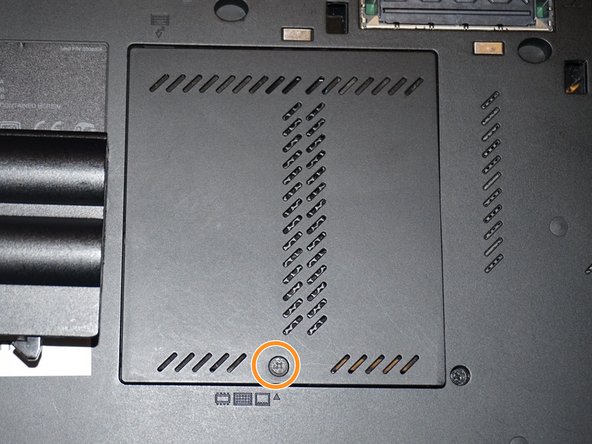ThinkPad T420 Keyboard reinstallation Replacement
-
-
Reconnect the keyboard to the motherboard. Once connected, slide the top (volume controls) in first.
-
Once the top of the keyboard is pushed in, slide the keyboard down to re-engage the lower clips until they are not visible.
-
Replace the silver screw and RAM door.
-
-
-
-
Reinstall the keyboard screw.
-
Reinstall the RAM door.
-
When the cover is properly reinstalled, it will be flush with the laptop.
-
To reassemble your device, follow these instructions in reverse order.
To reassemble your device, follow these instructions in reverse order.