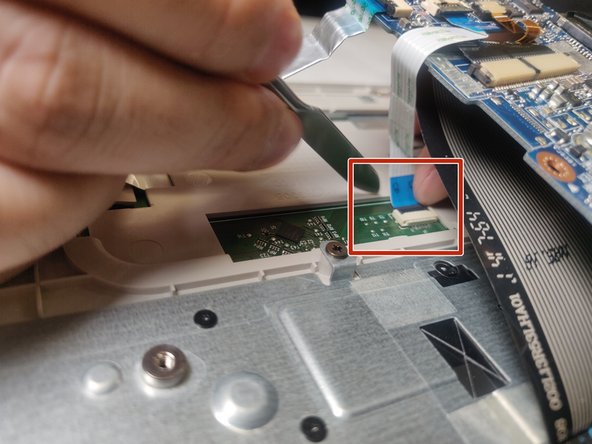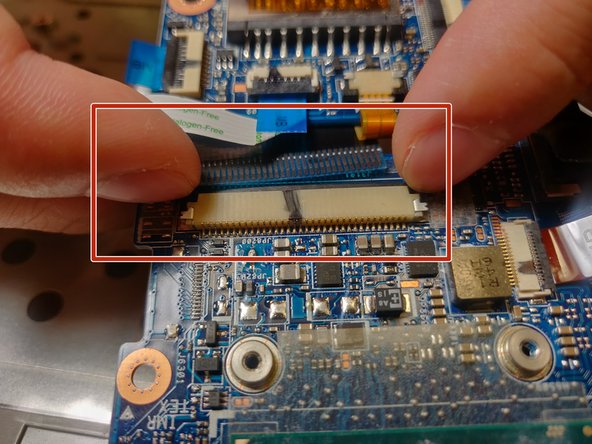Toshiba Satellite E45t-B4204 Keyboard Replacement
Introduction
Passez à l'étape 1This guide will explain the process of removing the keyboard in the Toshiba Satellite E45t-B4204. Keyboard removal requires nearly all major components being removed to
Ce dont vous avez besoin
-
-
Remove all 14 of the 4 mm screws on the back side of the laptop with a Phillips #1 screwdriver.
-
-
-
Remove speaker by unscrewing the 4 screws at the side of the speaker with the Phillips #1 screwdriver.
-
-
To reassemble your device, follow these instructions in reverse order.
To reassemble your device, follow these instructions in reverse order.
1Commentaire sur le guide
Do you know where in this process the webcam is connected/disconnected? I just completed this process to replace the keyboard and swap in a new SSD while I had everything opened up. I got everything closed back up, and it's all running great, but just noticed that the computer no longer recognizes that there is a webcam. I would swear I plugged in everything that I had unplugged, but I can't figure out where the webcam connection might be.