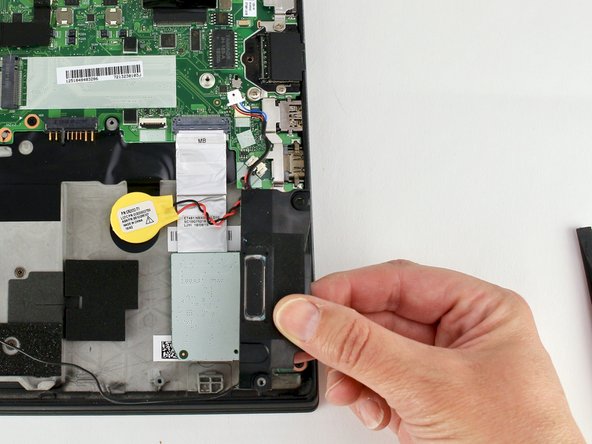Lenovo ThinkPad T480s Speaker Replacement
Introduction
Passez à l'étape 1Use this guide to replace the speakers in your Lenovo ThinkPad T480s laptop.
If your laptop isn’t producing sound, or if the sound is distorted or intermittent, your speakers may be faulty. Be sure to troubleshoot any speaker-related issues before attempting to replace them.
Make sure to disable the internal battery, power down your device, and disconnect from any external power sources before you begin.
Ce dont vous avez besoin
-
-
Use the Phillips #1 screwdriver to remove four 4.5mm screws that hold the battery down to the mid frame.
-
-
-
-
Disconnect the speaker cable from the motherboard using a connector puller or spudger.
-
To reassemble your device, follow these instructions in reverse order.
Take your e-waste to an R2 or e-Stewards certified recycler.
Repair didn’t go as planned? Try some basic troubleshooting, or ask our Answers community for help.
To reassemble your device, follow these instructions in reverse order.
Take your e-waste to an R2 or e-Stewards certified recycler.
Repair didn’t go as planned? Try some basic troubleshooting, or ask our Answers community for help.