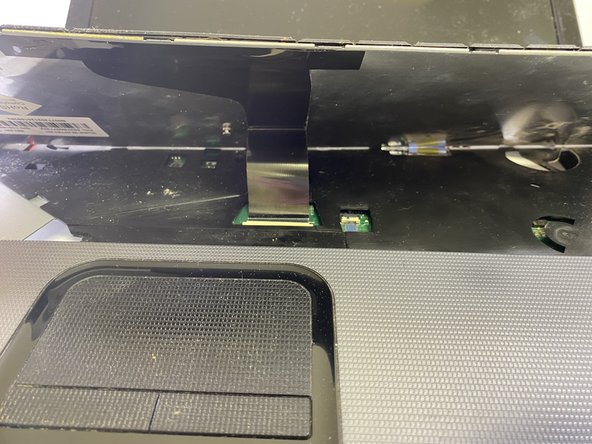Toshiba Satellite C855D-S5109 Motherboard Replacement
Introduction
Passez à l'étape 1Motherboards can get damaged or worn out for a variety of reasons, including physical damage, exposure to water, age, or even bad quality. This guide will show, step by step, how to remove the motherboard from a Toshiba Satellite C855D-S5109 laptop in order to replace it.
Motherboard failure will almost always result in a catastrophic failure of the laptop, so if your laptop completely refuses to turn on and you’ve already checked the battery, replacing the motherboard may restore functionality to your machine.
Ce dont vous avez besoin
-
-
Using a Jimmy, slowly lift the keyboard up and away from the palm-rest. Slowly work around the edges, pushing the clips back, prying the keyboard up with minimal force.
-
-
-
-
In the area under the keyboard, disconnect the first cable that is located inside of the square near the front right of the laptop.
-
Disconnect the next two cables that are located inside of the square located at the back right of the laptop.
-
To reassemble your device, follow these instructions in reverse order.
To reassemble your device, follow these instructions in reverse order.
Annulation : je n'ai pas terminé ce tutoriel.
Une autre personne a terminé cette réparation.